ThinkorSwim users often wonder how many day trades they have left. Luckily, there’s a simple way to check how many day trades are still available in your ThinkorSwim account.
Before we get into that, let’s understand why this number matters.
How Many Day Trades Can I Make?
According to the PDT rule, you can’t execute more than three day trades in a span of five business-day period.
If you break this guideline, you’ll be marked as a pattern day trader.
You won’t be able to day trade for the following 90 days once your account is designated as a pattern day trader (PDT).
However, if the account has a balance of $25,000 or more, it should be able to bypass this restriction.
The instructions below will show you how to enable the pattern day trade counter in ThinkorSwim.
How to Check Day Trades Left in ThinkorSwim
Step 1: Launch ThinkorSwim on your desktop.
Step 2: Login to your account.
Step 3: On the left sidebar, look for Account Info.
Step 4: Click on the Show actions menu icon.
Step 5: Select Customize gadget.
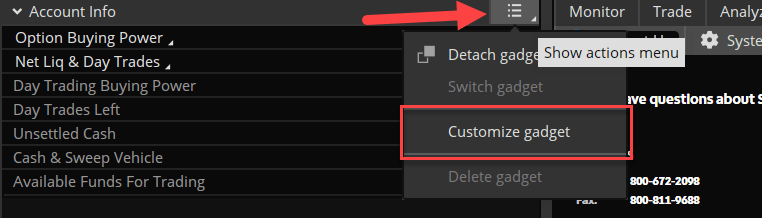
Step 6: Under Available Items, select Day Trades Left.
Step 7: Click Add Item(s).
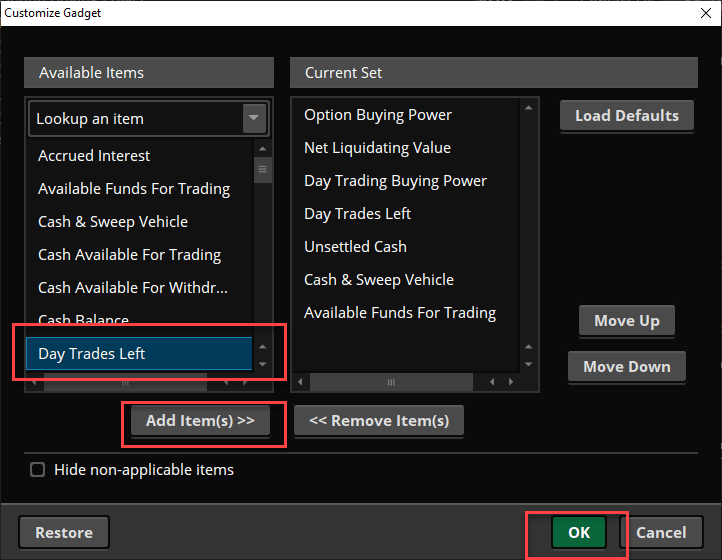
Step 8: Lastly, click Ok.
Any trader with a small account should refrain from making more day trades than permitted. This number gets reset every five business days.
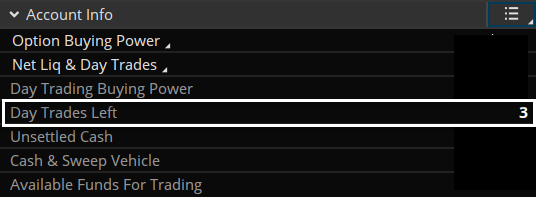
Happy trading!